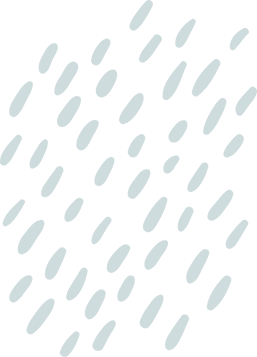In a world where distractions lurk around every corner of your iPhone, it’s time to take control and block those pesky websites that steal your precious time. Whether it’s social media rabbit holes or endless shopping sprees, knowing how to block sites on an iPhone is your secret weapon against digital chaos.
Table of Contents
ToggleOverview of Site Blocking on iPhone
Site blocking on an iPhone offers users control over online distractions. Apple’s built-in features allow individuals to restrict access to certain websites effortlessly. Parents often utilize these settings to safeguard children from inappropriate content.
To block sites, navigate to Settings, then Screen Time, and tap on Content & Privacy Restrictions. Enabling Content Restrictions opens options to limit adult content and specify websites. Users can either allow all websites, block specific ones, or only permit approved sites.
The process of adding websites to the block list varies. After selecting “Web Content,” tapping “Limit Adult Websites” provides further customization. Users can enter specific URLs directly into the “Never Allow” section. This ensures unwanted sites become inaccessible.
Another effective approach includes using third-party apps designed for more advanced filtering. Many applications provide additional functionality, such as monitoring and reporting features. Popular choices often integrate parental controls and internet filtering options, delivering more extensive website management.
In addition to blocking sites, users can customize their browsing experience by enabling “Always Allow” sites essential for productivity. Crafting a tailored list helps maintain focus during work or study sessions.
Managing distractions through site blocking on an iPhone empowers users to craft a digital environment that promotes productivity. Each configuration choice plays a vital role in how effectively individuals manage their online time. Embracing these strategies leads to a more organized and distraction-free digital experience.
Methods to Block Sites on iPhone
Blocking websites on an iPhone involves simple steps that empower users to manage their online experience effectively. Below are effective methods tailored for this purpose.
Using Screen Time Settings
Screen Time settings play a crucial role in controlling website access. Users can enable Content Restrictions, which allows them to limit access to specific sites. First, navigate to Settings, then tap on Screen Time. After enabling Screen Time, tap on Content & Privacy Restrictions. From there, select Content Restrictions, then Web Content to configure site preferences. Users can choose to allow unrestricted access, limit adult websites, or add specific sites to the block list. Customization is straightforward, enabling users to enter URLs of unwanted sites directly. This feature serves both individual and parental controls effectively.
Utilizing Safari Restrictions
Safari restrictions allow for a tailored browsing experience. To activate these features, go to Settings and select Screentime. Enable Content and Privacy Restrictions if not already done. Next, tap on Content Restrictions, then choose Web Content for site management options. Users can restrict adult content and add individual sites to the block list as needed. Adding a site is as simple as entering its URL directly. An additional option includes creating a whitelist, allowing only specified sites while blocking all others. This method enhances control over online activity, fostering a distraction-free environment.
Third-Party Apps for Site Blocking
Third-party apps offer additional options for blocking websites on an iPhone, providing greater flexibility and control over web access. Many users prefer these apps for advanced features beyond the built-in settings.
Popular App Recommendations
Consider using Freedom for its website blocking capabilities, effective for managing distractions across multiple devices. Net Nanny excels at parental controls, allowing users to monitor children’s online activities and filter unsuitable content. Another option is BlockSite, which provides blocking functionality along with customizable schedules to enhance productivity. Cold Turkey can also help users focus by enabling complete website blocking for scheduled periods.
Setting Up Third-Party Apps
To set up a third-party app, first, download the desired application from the App Store. Next, follow the app’s installation prompts to configure the permissions necessary for site blocking. Most apps require access to certain device settings to function effectively. After granting permissions, open the app and navigate to the blocking features. Users generally add unwanted websites to a block list and adjust settings according to personal preferences. Test the app’s effectiveness by attempting to access blocked sites.
Tips for Effective Site Blocking
Implementing site-blocking strategies on an iPhone requires attention to detail and consistency. Use the Screen Time feature to set specific limits for website access. Access this by navigating to Settings, then tapping on Screen Time, followed by Content & Privacy Restrictions.
Consider creating a list of blocked sites tailored to individual needs. Adding unwanted URLs directly helps ensure effective coverage against distractions. Check for updates periodically to keep blocking measures relevant.
Utilize Safari restrictions to limit inappropriate content further. These settings help filter adult material while allowing access only to approved sites. This method supports both individual users and parents managing children’s online activities.
Explore third-party apps for enhanced flexibility in site management. Freedom and BlockSite offer features that allow for custom scheduling and user profiles. Downloading these apps from the App Store simplifies the process of gaining greater control.
Communicate the importance of this organization to family members or colleagues. Sharing the purpose behind site blocking encourages collective adherence to browsing rules. Reinforcing this habit improves overall discipline within the digital space.
Regularly review set restrictions as browsing habits may evolve. Adapting the block list provides ongoing relevance in managing distractions. Engaging with these practices creates a more productive and focused online experience.
Blocking distracting sites on an iPhone is a powerful way to regain control over digital habits. By utilizing built-in features like Screen Time and Content Restrictions users can effectively limit access to unwanted websites. This not only enhances productivity but also creates a safer browsing environment for children.
Third-party apps offer additional flexibility for those seeking advanced control over their online experience. Regularly updating block lists and communicating restrictions fosters a collaborative approach to managing distractions. With these strategies in place users can enjoy a more focused and organized digital life.