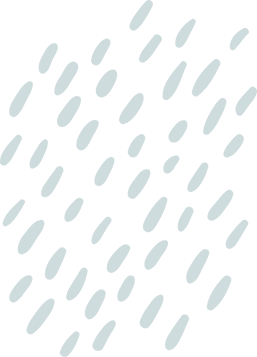Ever tried sending a video from your iPhone only to be greeted with the dreaded “file too large” message? It’s like getting a flat tire on a road trip—frustrating and inconvenient. But fear not! There’s a way to shrink that hefty video down to size without sacrificing quality or your sanity.
Table of Contents
ToggleImportance of Video Compression
Video compression plays a crucial role in enabling users to send videos via email seamlessly. Large video files often exceed email attachment limits, causing frustration. By reducing file size, compression allows smoother sharing and quicker downloads. Efficiently compressed videos maintain acceptable quality while consuming less storage.
Users save time when sending videos, as smaller files upload faster. Compatibility with various email platforms often improves through compression, ensuring recipients can easily access content. Compression also helps conserve cellular data when sending videos on mobile networks.
Choosing the right compression method matters significantly. Techniques like reducing resolution or bitrate can affect video quality and playback. Compression software options vary in usability and effectiveness, so selecting an appropriate tool is essential.
Understanding the balance between size reduction and quality preservation is key. A video that is too compressed may lose important details, affecting its overall impact. Knowing one’s target audience and their devices can guide how much compression is acceptable.
Ultimately, prioritizing video compression enhances the overall experience for content creators and recipients. Compressing videos efficiently opens a world of communication possibilities, allowing for immediate sharing in professional and personal contexts.
Methods to Make Your Video Smaller
Several methods exist to reduce video size for email sharing on an iPhone. Users can take advantage of built-in features or explore third-party applications that specialize in this task.
Using Built-in iPhone Features
iPhones offer straightforward options for video compression. Users can trim video clips directly within the Photos app, cutting unnecessary sections to reduce overall size. Another effective method involves adjusting the recording quality before filming. Navigating to Settings, then Camera, allows individuals to select lower resolution formats like 720p or 1080p. This helps to save space while maintaining acceptable video quality. When sharing through Mail or Messages, the iPhone often prompts for size adjustment, further aiding in creating smaller files. Tapping on “Send as Video” helps manage size while ensuring the video remains readable.
Third-Party Apps
Numerous third-party apps make video compression easy. Applications such as Compress Videos or Video Slimmer focus specifically on reducing file sizes without a significant quality loss. Users can simply import videos and choose desired output settings based on the intended email platform’s size limits. Access to various tools enables compression by bitrate, resolution, or format changes. Alternatively, video editing software like iMovie can help with resizing and trimming for better size management. These apps often provide intuitive interfaces, allowing users to preview changes before saving the final product. Effortless sharing is achievable with the correct app, enhancing the convenience of video emailing.
Step-by-Step Guide for iPhone Users
Follow these steps to reduce video size for emailing on an iPhone effectively.
Compressing with Photos App
iPhone users benefit from built-in tools in the Photos app for video compression. Start by opening the Photos app, select the video needing compression, and tap “Edit.” Users can trim the video length by dragging the edges of the timeline. After editing, tap “Done” to save the trimmed version, which typically reduces file size. When sharing directly from the Photos app, users often encounter an option to choose video size. Choosing a smaller size ensures compatibility with email attachment limits.
Using iMovie for Compression
Using iMovie for video compression provides additional editing options. Open iMovie and create a new project. Users can import the desired video into the project and edit it as needed. After editing, tap “Done” and navigate to the “Share” icon. Select “Save Video” and choose a desired resolution, such as 720p or 1080p, for compression. Resolutions lower than original size help considerably in reducing file size without sacrificing quality. iMovie’s intuitive interface simplifies the compression process, making it accessible for users seeking to send videos via email easily.
Tips for Successful Video Compression
Utilizing video compression effectively enhances the chances of successful email sharing. Focus on selecting the right method that balances size and quality. Reducing the resolution often proves beneficial; adjusting it to 720p or 1080p minimizes file size while maintaining clarity.
Considering the target audience is crucial. Knowing their devices and preferences allows for tailored compression levels that ensure compatibility. Additionally, trimming unnecessary sections significantly decreases video length, saving storage space and promoting quicker uploads.
Employing established apps can simplify the compression process. Applications like Compress Videos or Video Slimmer offer user-friendly interfaces for effortless size reduction. Importing videos into these apps and adjusting output settings based on email size limits can be remarkably effective.
Exploring built-in iPhone features also offers practical solutions. The Photos app allows users to trim videos and select appropriate sizes before sharing. When using Mail or Messages, prompts for size adjustment appear, ensuring videos remain manageable for recipients.
Understanding the impact of bitrate is another critical factor. Lowering the bitrate reduces file size, but excessive decreases may lead to poor video quality. Striking a balance between size and visual fidelity is essential for optimal results.
Finally, frequent testing of the email-sent video confirms successful compression. Sending test emails helps gauge how well the video retains quality while fitting within size limitations, providing reassurance to users before sharing with larger audiences.
Reducing video size for email sharing on an iPhone is a straightforward process that can greatly enhance communication. By utilizing built-in features or third-party apps users can efficiently compress videos without sacrificing quality.
This ensures that videos fit within email limits while remaining clear and engaging for recipients. With the right techniques and tools at their disposal iPhone users can effortlessly share moments and important content without the hassle of large file sizes. Embracing these methods not only streamlines the sharing process but also enriches the overall experience for everyone involved.